
Introduction and design
Epson’s WorkForce Pro WF-4630 is a versatile all-in-one office inkjet printer that produces economical color and black-and-white prints. Epson claims that its patented PrecisionCore inkjet technology produces better prints at a better value than a comparable laser printer.
Priced at $200 (£130, AU$253), the WF-4630 competes against business-class multifunction inkjet printers like the Canon Maxify MB5320 ($399, £260, AU$505) and the HP OfficeJet Pro X551dw ($300, £200, AU$380). The printer will also compete in the same segment as smaller multifunction color laser printers, like HP’s Color LaserJet Pro MFP M277dw ($429, £280, AU$544) and Samsung’s Multifunction Printer Xpress C1860FW ($224, £145, AU$285).
Design
Weighing 31.3 pounds (14.20kg) and measuring 18.1 inches across by 25.8 inches deep and 15.1 inches tall (46.0 x 65.5 x 38.4cm), the Epson WorkForce Pro WF-4630 isn’t huge, but it’s large enough that you’d want to place it on a dedicated printer stand or table for use in a shared workgroup. As a personal printer, however, the large, boxy and utilitarian design takes up precious desk real estate, and its presence could feel overwhelming on smaller desks.

Like many Epson printers, the WF-4630 has an understated design that works well in business environments, with a matte black plastic body and glossy black trims. Most of your interaction with the WF-5630 will be handled through the 3.5-inch touchscreen panel. Thankfully, the touchscreen is easy to use with intuitive menus.
The user control panel at the top also houses hardware buttons for the fax dial pad as well as quick copy buttons for color or black-and-white copies.
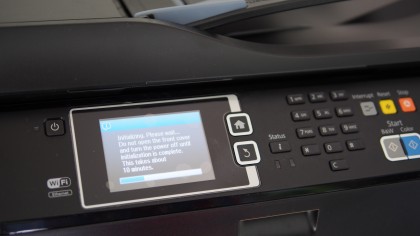
Compared to the touchscreen-driven interface of the competing HP OfficeJet Pro X series, the presence of physical buttons on the Epson makes the WorkForce Pro WF-4630 instantly feel like an office tool.
The WF-4630 doesn’t have an SD card slot, but a USB port is conveniently located on the front for direct USB printing or saving scanned files to a flash drive. Additionally, the printer supports printing and scanning using Wi-Fi from a PC, Mac or smartphone running Android or iOS.
At the top of the printer is a 35-sheet automatic document feeder, which can be used for duplex scanning and copying, saving you time since you don’t have to manually scan each side of a document. This feature can be used for printing, copying and faxing two-sided, multi-page originals. Alternatively, lifting up the automatic document feeder reveals a flatbed scanner for more manual control.

The WF-4630 has a single 250-sheet document tray on the bottom, and a rear, top-feed on the back accommodates 80 sheets. If you max out both trays, the printer has a maximum capacity of 330 sheets.
In my setup, I have letter-sized paper in the document tray, and I used the rear feed for special one-off print jobs – like for envelopes, labels or for special photo jobs that require more expensive photo paper.
Users who need two document trays should look at the WF-4640, a printer that’s based on the WF-4630 but comes with two document trays and a rear feeder for a maximum paper capacity of 580 sheets.

The WF-4630 document tray can handle various paper sizes, up to a maximum of 8.5 x 14-inch sheets. Using the rear feed, the printer can handle 8.5 x 47.2-inch paper prints.
Similar to rival HP’s PageWide print technology, Epson’s PrecisionCore increases print speed and quality by increasing the density of the print nozzles. The PrecisionCore print chip on the WF-4630 contains about 800 nozzles per chip, which is roughly 600 nozzles per inch.
PrecisionCore also decreases the size of each ink dot that’s printed, and Epson also widens the printhead. Epson claims that this allows the print head to deliver better control of ink flow, more density of ink dots for better print quality and faster print times.
Setup and print costs
The setup process begins when users open the front hatch of the printer to insert the four different ink cartridges into the left side for cyan, magenta, yellow and black inks. The WF-4630 ships with standard-sized cartridges.
I found the initial setup process to be relatively simple. The touchscreen display on the WF-4630 shows where the printer is during the process.
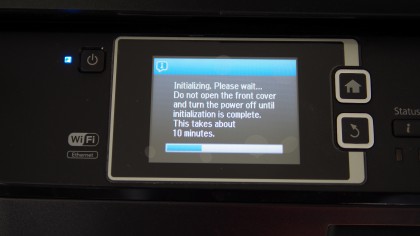
Overall, it took me about twenty minutes to get the WorkForce Pro WF-4630 started. The bulk of the that time is used by the printer to calibrate the printhead. You won’t need to do much intervention until the calibration is complete, and I found the WF-4630 generated a variety of different noises during this process.
After the calibration was completed, I downloaded the appropriate software and drivers to both my Mac and my PC on Epson’s website, connected the WF-4630 to my home router using WPS, and was able to begin printing and scanning wirelessly in less than ten minutes. The software setup process was similar on both a Mac and a PC.
The entire setup is rather lengthy, but you’ll only need to do that once. Once attached to a router or modem, the WF-4630 will provide you with its IP address, and you can even send documents wirelessly to the printer even if your device isn’t on the same home network.

For business executives, this Remote Print feature will be valuable, as you can research information on the road and print from wherever you are.
In the past, I would review emails and documents at lunch, noting in my head what I should print later only to forget to print what I need when I return to my desk. This is no longer the case with the IP-connected Remote Print feature, as I can review and print work documents when I am on the road and have my prints waiting for me when I return to the office.
Print costs
Epson’s $22.99 standard-sized cartridges are rated for 900 pages of printing, equating to a cost of 2.6 cents for black-and-white prints and 11.6 cents for color.
The larger capacity XL cartridges have a higher up-front investment at $41.99 for black and $43.99 for each color, but provide more economical output. The black cartridge yields 2,600 prints while Epson rates the color cartridges for 2,000 prints. This lowers the per-page cost to around 1.6 cents for black-and-white documents and 8.2 cents for color pages.
Print costs are more expensive than the HP Officejet Pro x551dw ($299, £200, AU$380), which provides a per page cost of 1.3 cents for black-and-white and 6.1 cents for color jobs. HP’s printer requires a larger initial up-front investment, but comes with a more modern design with sleek lines and artful cutouts.
Performance
The WF-4630 is a fast inkjet printer, and its print speeds rival many mid-sized office laser printers on the market today. Print speeds for the WF-4630 are comparable to HP’s Color LaserJet Pro MFP M277dw. This makes the WF-4630 an attractive printer for offices that are dependent on high volume printing.
I was able to print a five-page black-and-white PDF in less than twenty seconds from my Mac over my home Wi-Fi network. After I hit the print button on my laptop, it took about five seconds for the printer to warm up, and between two and three seconds for each page to print.
My print speeds matched Epson’s claims of roughly twenty pages per minute for both black-and-white and color print jobs. Epson says the WF-4630 is capable of producing 11 pages of black-and-white or color pages per minute of duplex or double-sided prints.

More complex print jobs take a bit longer to complete, but the WF-4630 was able to handle JPEG photos, Microsoft Word documents, Excel spreadsheets and graphs, PowerPoint presentations and more with impressive speeds. The WF-4630 is one of the faster small workgroup printers on the market today.
Although print speeds are admirable, the WF-4630 is only half as fast as the HP Officejet Pro x576dw ($399, £265, AU$510). HP claims that the Officejet can deliver black-and-white and color print jobs at speeds up to 42 pages per minute. In general office mode, the Officejet Pro x576dw is even faster, with speeds up to 70 pages per minute.
For office documents, I found the resulting print quality just as impressive as the WF-4630’s print speeds. Text, charts and diagrams look sharp on prints produced on the WF-4630, and I couldn’t spot the difference between a print from the WF-4630 or from a mid-range laserjet.

I found the ink to be well-controlled on the WF-4630. On consumer inkjets, printing a document with a solid patch of color or having white text over a color background would result in a page that feels wet when it comes out. Additionally, the paper also gets slightly warped with the excess liquid from the heavy use of ink. This isn’t the case on the WF-4630.
Using standard 20-pound weight office copy paper, I found the WF-4630 does a good job at controlling ink flow. In a print job where there is white text over a solid patch of color background, I noticed that the paper remains crisp and not warped, a situation that I noticed with more inexpensive home printers due to excessive ink use.
With quick drying ink, I also noticed that prints do not smudge, even after I spilled half a glass of water over a printed document within seconds of removing it from the printer.
Photo printing
Print speeds for photo printing is less impressive with the WF-4630, which isn’t surprising given that Epson tuned the printer for office jobs. I found the WF-4630 is capable of producing a 4 x 6 print in as little as 30 seconds.
Photo quality will suffice for small projects and for home and casual use. Discerning photographers and those needing prints larger than 8.5 x 11 inches would likely need to turn to a photo or studio printer.
The WF-4630 produces prints with a maximum resolution of 4,800 x 1,200 dpi. At this resolution, photo professionals may not be able to achieve the high dynamic range for color prints that they seek.
There are higher resolution printers on the market today, like the Canon Pixma MG7520 ($130, £85, AU$165), which comes with a dpi of 9,600 X 2,400, and the consumer quality Epson XP-420 ($79, £52, AU$100), which comes with a dpi of 5,760 x 1,440. For small offices, the dpi output of the WF-4630 will be more than sufficient, and those users will likely appreciate the flexibility of a multifunction network printer over an extremely high dpi.
If you’re satisfied with the resulting image quality, you’ll be happy to know that your prints are rated as smudge, fade, and water resistant with Epson’s DURABrite Ultra pigment inks. The prints are said to be fade resistant for up to 118 years.
Copying and scanning
There is a lot of flexibility on where to save and store scanned images from the WF-4630. Using the touchscreen controller, I was able to choose where I wanted my scans to be saved, whether that’s on a USB drive that’s plugged into the front USB port, to my Mac or PC connected to my Wi-Fi network, to an iPhone or Android smartphone, or to the cloud using Epson Connect.
Scanning wirelessly to a device on the same Wi-Fi network is easy. On the touchscreen, you’ll choose the Document Capture Pro option, and then choose from a list of PCs on the network where you want your files sent.
You can also choose to scan to a memory device and plug in a flash drive.
And if you’re using the WF-4630 as a personal printer, you can also initiate a scan from a nearby laptop or PC using the downloaded software from Epson’s site. With this method, your printer can either be connected to the same Wi-Fi network or over USB to your computer.

Another option is scanning using Epson Connect. Similar to how Remote Print enables users outside of their Wi-Fi network to send print jobs to the printer, Epson Connect handles scans, with options for scans to be emailed to designated email addresses or uploaded to a cloud service like Google Drive, Dropbox, Box, or Evernote.
Executives who are out of the office and need to have documents scanned can instruct their team, colleagues or assistant to use Epson Connect to scan and upload or email the files directly from the printer without requiring a PC. This saves time and requires fewer steps than having to send the files to a PC, and then uploading those documents from a computer.
Epson Connect is similar to Canon’s Maxify Cloud Link and HP’s ePrint service. Canon’s Maxify Cloud Link for the company’s line of Maxify business multifunction printers offers integration with the same cloud storage services as Epson Connect.
To use Epson Connect, you’ll need to download the software to your PC or Mac. Once installed, your computer needs to be on the same Wi-Fi network as your printer for the initial setup. You’ll also need to enter an email address and create a password to manage the printer. I found the whole process to be straightforward.
After the software is installed, logging into the web portal on a browser allows you to add email addresses and cloud service accounts. Once you do that, these accounts will be available as options on the printer, allowing you to scan to the cloud.

I tested Epson Connect remote scanning capability with Google Drive and Gmail. I had no problems with either method – the scanned digital files were automatically uploaded from the printer to my Google Drive storage or sent as an email attach to my Gmail inbox.
The scanner has a resolution of 2400 dpi, with a hardware resolution of 2,100 x 2,400 dpi. The scanner has a 48-bit color depth and can generate files with 24-bit.
For copies, the speed is about 19 pages per minute. In my tests, I got about 17 to 18 pages per minute for single-sided copies. Using the touchscreen, I was able to choose various copy options, including single-sided or double-sided inputs and outputs, and copies removed the appearance of punched holes and shadows. I can also preview copies, adjust the size and choose an option that optimizes copies of ID cards.
Verdict
The Epson WorkForce Pro WF-4630 delivers affordable and reliable color and black-and-white prints on or off your office’s Wi-Fi network. With print costs as low as 1.6 cents for black-and-white prints and 8.6 cents for color prints with XL print cartridges, Epson’s claim of delivering value “beyond laser” holds true.
We liked
The WorkForce Pro WF-4630 delivers quality prints, economical costs and fast printing speeds. There’s a lot to love about this multifunction printer – it superbly handles office print jobs, and print quality rivals those of color laser printers.
The automatic document feeder can handle double-sided scans and copies, and a specialty rear paper tray offers added convenience to the front-loading 250-sheet tray.
Epson Connect is a useful feature for remote printing and scanning when you’re off of the office Wi-Fi network, and the touchscreen offers intuitive menus and control. Even though the presence of a physical dial pad for the fax machine makes the machine seem dated compared to HP’s all-touch controls, the WF-3630 has hardware buttons to quickly make color and black-and-white copies without having to dig into the touchscreen menus.
We disliked
With a more utilitarian and boxy design, the Epson WorkForce Pro WF-4630 isn’t quite as sleek or modern as rival HP’s OfficeJet Pro X series. Although you may have to invest in a higher up-front cost for HP’s printer hardware, the cost per page is lower with HP’s printers, meaning you’ll save money in the long run if your office has high print volumes.
Office users may want to upgrade to the WF-4640 model to have a second front-loading paper tray so that they won’t have to refill on paper too often.
If you’re okay with Epson’s understated design, the only big fault that comes to mind with the WF-4630 is the odd sounds it makes when warming up and printing. Though the sounds aren’t overly noisy, the WF-4630 isn’t quite as quiet as a laser printer. The sounds that the printer emits are unique, and when the printer is warming up or cooling down, it sounds louder than an Epson home printer.
Final verdict
Unless your office requires heavy photo print jobs, the WF-4630 is an excellent choice. It’s versatile enough to handle office documents with fast print speeds that rival laser printers, and you won’t be disappointed with the results either.
Executives who work remotely can send their print jobs to the printer from outside the network with remote printing, a solution that saves time and ensures that you won’t forget to print all the important documents. Automatic cloud scanning from the printer also saves time for backing up scanned documents.
Low per-page print costs and an affordable printer price should make the WF-4630 a top contender for your small office printer.
![]()
Related Posts
December 6, 2021
7+ Web Design Trends for 2022: Which Will You Use?
December 6, 2021
The 10 Best WordPress Booking Plugins to Use On Your Website
December 6, 2021
How to Use a Web Cache Viewer to View a Cached Page
November 6, 2021
10 Modern Web Design Trends for 2022
November 6, 2021
Best Free SSL Certificate Providers (+ How to Get Started)
November 6, 2021
How to Design a Landing Page That Sends Conversions Skyrocketing
November 6, 2021
What Are the Best WordPress Security Plugins for your Website?
October 6, 2021
Your Guide to How to Buy a Domain Name
October 6, 2021
How to Build a WordPress Website: 9 Steps to Build Your Site
September 6, 2021
10 Best Websites for Downloading Free PSD Files
September 6, 2021
HTML5 Template: A Basic Code Template to Start Your Next Project
September 6, 2021
How Much Does It Cost to Build a Website for a Small Business?
September 6, 2021
A List of Free Public CDNs for Web Developers
September 6, 2021
6 Advanced JavaScript Concepts You Should Know
August 6, 2021
10 Simple Tips for Launching a Website
August 6, 2021
25 Beautiful Examples of “Coming Soon” Pages
August 6, 2021
10 Useful Responsive Design Testing Tools
August 6, 2021
Best-Converting Shopify Themes: 4 Best Shopify Themes
July 6, 2021
What Is Alt Text and Why Should You Use It?
July 6, 2021
24 Must-Know Graphic Design Terms
June 6, 2021
How to Design a Product Page: 6 Pro Design Tips
April 6, 2021
A Beginner’s Guide to Competitor Website Analysis
April 6, 2021
6 BigCommerce Design Tips For Big Ecommerce Results
April 6, 2021
Is WordPress Good for Ecommerce? [Pros and Cons]
March 6, 2021
Make Websites Mobile-Friendly: 5 Astounding Tips
March 6, 2021
Shopify vs. Magento: Which Platform Should I Use?
March 6, 2021
Top 5 Web Design Tools & Software Applications
February 6, 2021
Website Optimization Checklist: Your Go-To Guide to SEO
February 6, 2021
5 UX Design Trends to Dazzle Users in 2021
February 6, 2021
What Is the Average Page Load Time and How Can You Do Better?
February 6, 2021
Choosing an Ecommerce Platform That Will Wow Customers
February 6, 2021
7 Best Practices for Crafting Landing Pages with Forms
February 6, 2021
7 B2B Web Design Tips to Craft an Eye-Catching Website
January 6, 2021
Mobile-Friendly Checker | Check Your Site’s Mobile Score Now
January 6, 2021
8 Tips for Developing a Fantastic Mobile-Friendly Website
December 6, 2020
How to Add an Online Store to Your Website [4 Ways]
December 6, 2020
5 UX Design Tips for Seamless Online Shopping
November 6, 2020
Ecommerce Website Essentials: Does Your Site Have All 11?
November 6, 2020
5 Small Business Website Essentials You Need for Your Site
November 6, 2020
Your Website Redesign Checklist for 2020: 7 Steps for Success
May 1, 2020
Psychology of Color [Infographic]
April 21, 2020
How to start an online store that drives huge sales
January 3, 2020
5 Lead Generation Website Design Best Practices
March 6, 2019
6 Reasons You Should Redesign Your Website in 2019
March 6, 2019
7 Web Design Trends for 2019
February 19, 2019
Who owns the website/app source code, client or developer
February 7, 2019
Don’t Let Your Domain Names Expire in 2019
January 8, 2019
2019 Website Development Trends To Note
October 6, 2017
How Web Design Impacts Content Marketing
October 6, 2017
How to Choose a Navigation Setup
August 6, 2017
Why User Experience Matters to Marketing
July 6, 2017
5 Ways Web Design Impacts Customer Experience
September 6, 2016
How to Learn Angular
September 6, 2016
The Excuses for Not Having a Website (Infographic)
September 6, 2016
How to Build an Award-Winning Web Design Team
September 6, 2016
13 Free Data Visualization Tools
August 6, 2016
How Selling Pastries Helped Us Design a Better Product
August 6, 2016
11 Sites to Help You Find Material Design Inspiration
July 4, 2016
How to change free wordpress.com url
April 6, 2016
The 5 Best Free FTP Clients
April 6, 2016
7 Free UX E-Books Worth Reading
March 6, 2016
Can Handwritten Letters Get You More Clients?
December 10, 2015
Star Wars Week: How to create your own Star Wars effects for free
December 6, 2015
20 "Coming Soon" Pages for Inspiration
December 6, 2015
6 Free Tools for Creating Your Own Icon Font
December 6, 2015
9 Useful Tools for Creating Material Design Color Palettes
November 6, 2015
20 Free UI Kits to Download
November 6, 2015
50 Web Designs with Awesome Typography
November 6, 2015
When to Use rel="nofollow"
November 6, 2015
7 Free Books That Will Help You Become More Productive
November 6, 2015
50 Beautiful One-Page Websites for Inspiration
November 6, 2015
Circular Images with CSS
October 6, 2015
Lessons Learned from an Unsuccessful Kickstarter
October 6, 2015
5 Games That Teach You How to Code
October 6, 2015
Cheatsheet: Photoshop Keyboard Shortcuts
October 6, 2015
An Easy Way to Create a Freelance Contract for Your Projects
October 6, 2015
50 Design Agency Websites for Inspiration
September 29, 2015
JB Hi-Fi shutting the book on ebooks
September 24, 2015
Opinion: Quick, Quickflix: It's time to give yourself the flick
September 24, 2015
New Star Wars 360-degree video is among first on Facebook
September 21, 2015
Apple purges malicious iPhone and iPad apps from App Store
September 12, 2015
Apple's new Live Photos feature will eat up your storage
September 12, 2015
The latest Windows 10 Mobile preview has been delayed
September 12, 2015
IBM buys StrongLoop to add Node.js development to its cloud
September 8, 2015
Fake Android porn app takes your photo, then holds it ransom
September 6, 2015
50 Restaurant Websites for Inspiration
September 6, 2015
Zero UI — The Future of Interfaces
September 6, 2015
50 Beautiful Websites with Big Background Images
September 6, 2015
Infographic: 69 Web Design Tips
September 6, 2015
Free Windows 10 Icons
September 2, 2015
Instagram turns itself into a genuine messaging service
August 11, 2015
In Depth: How Microsoft taught Cortana to be more human
August 11, 2015
Windows 10 price, news and features
August 11, 2015
Windows 10's broken update introduces endless reboot loop
August 11, 2015
Windows 10 races to 27m installs
August 11, 2015
Windows 10 IoT Core gets first public release
August 10, 2015
iOS Tips: How to backup iPhone to an external drive
August 10, 2015
Windows 8.1 RT finally getting Windows 10 Start Menu
August 10, 2015
How to use Windows Hello
August 10, 2015
Review: Moto Surround
August 10, 2015
Review: Moto G (2015)
August 9, 2015
8 of the best free VPN services
August 8, 2015
Use Firefox? Mozilla urges you update ASAP
August 7, 2015
Mac Tips: Apple Mail: How to remove the Favorites Bar
August 7, 2015
How to make the OS X dock appear faster
August 7, 2015
Review: BQ Aquaris E45 Ubuntu Edition
August 7, 2015
Review: Acer Liquid Jade Z
August 6, 2015
How to reinstall Linux
August 6, 2015
How to reinstall Windows
August 6, 2015
Updated: Apple Music: release date, price and features
August 6, 2015
Social News Websites for Front-End Developers
August 6, 2015
10 Free JavaScript Books
August 6, 2015
50 Beautiful Blog Designs
August 6, 2015
Animated SVG Pipes Effect
August 6, 2015
Launching Your First App
August 5, 2015
Windows 10 goes freemium with paid apps
August 5, 2015
Updated: Week 1 with Windows 10
August 5, 2015
Mac Tips: How to manage Safari notifications on Mac
August 5, 2015
Microsoft Sway may kill the PowerPoint presentation
August 4, 2015
Microsoft gives Outlook on the web a new look
August 4, 2015
Mac OS X vulnerable to new zero-day attack
August 4, 2015
Windows 10 users warned of two scams
August 4, 2015
Microsoft's Docs.com is now available to everyone
August 3, 2015
Mac Tips: How to edit the Favorites sidebar on Mac
August 3, 2015
Updated: Windows 10 price, news and features
July 29, 2015
Review: HP ProDesk 405 G2
July 29, 2015
Hands-on review: HP Elite x2 1011
July 29, 2015
Hands-on review: Updated: Windows 10 Mobile
July 29, 2015
Review: Updated: Nvidia Shield Android TV
July 28, 2015
LIVE: Windows 10 launch: Live Blog!
July 28, 2015
How to prepare for your upgrade to Windows 10
July 28, 2015
Review: Updated: Windows 10
July 28, 2015
Review: Updated: HP Pro Tablet 608
July 28, 2015
Review: Heat Genius
July 28, 2015
Hands-on review: Moto X Play
July 28, 2015
Hands-on review: Moto X Style
July 28, 2015
Hands-on review: Moto G (2015)
July 28, 2015
Review: 13-inch MacBook Air (early 2015)
July 28, 2015
Hands-on review: OnePlus 2
July 28, 2015
Review: LG 65EG960T 4K OLED
July 28, 2015
Mac Tips: How to share printers on Mac
July 27, 2015
Apple Music's arrival hasn't opened Pandora's box
July 26, 2015
Review: Garmin Swim
July 25, 2015
How to merge OS X contacts into an existing list
July 25, 2015
Hands-on review: UPDATED: ZTE Axon
July 24, 2015
Mac Tips: How to zoom in on a Mac
July 24, 2015
What Windows 10 means for the enterprise
July 24, 2015
Review: JBL Charge 2 Plus
July 24, 2015
Review: Acer Aspire S7
July 24, 2015
Review: Updated: Canon G3 X
July 24, 2015
Review: Updated: iPad Air 2
July 24, 2015
Review: Thinksound On1
July 24, 2015
Review: Asus Chromebook Flip
July 24, 2015
Review: Garmin Forerunner 225
July 23, 2015
Review: Garmin nuvi 68LM
July 23, 2015
Review: Samsung Galaxy S6 Active
July 23, 2015
Review: Bowers and Wilkins P5 Wireless
July 23, 2015
Review: Dell XPS 15 (2015)
July 21, 2015
Review: Fuji S9900W
July 21, 2015
Review: Updated: Fitbit Surge
July 21, 2015
Review: UE Roll
July 21, 2015
Hands-on review: Ubik Uno
July 20, 2015
Review: Samsung HW-J650
July 20, 2015
Updated: 40 best Android Wear smartwatch apps 2015
July 20, 2015
Review: Acer Chromebook C740 review
July 20, 2015
Review: Huawei Talkband B2
July 20, 2015
Review: Dell Venue 10 7000
July 20, 2015
Review: Intel Core i7-5775C
July 17, 2015
Mac Tips: How to delete locked files on Mac
July 17, 2015
Review: Pebble Time
July 16, 2015
Microsoft just made Windows XP even less secure
July 16, 2015
Windows 8.1 RT is getting an update this September
July 16, 2015
OS showdown: Windows 10 vs Windows 8.1 vs Windows 7
July 16, 2015
Review: Acer CB280HK
July 15, 2015
Windows 10 is ready for new laptops and PCs
July 15, 2015
Explained: How to take a screenshot in Windows
July 15, 2015
Office for Windows 10 appears in latest build
July 14, 2015
Review: ZTE Axon
July 14, 2015
Review: ViewSonic VP2780-4K
July 14, 2015
Hands-on review: SanDisk Connect Wireless Stick
July 14, 2015
Review: Oppo PM-3
July 14, 2015
Review: BT 11ac Dual-Band Wi-Fi Extender 1200
July 14, 2015
Review: Fuji X-T10
July 13, 2015
How to build an SEO strategy for your business
July 13, 2015
Review: Lenovo ThinkPad Yoga 15
July 13, 2015
Review: Audio-Technica ATH-MSR7
July 13, 2015
Review: Garmin NuviCam LMT-D
July 13, 2015
Review: Dell Inspiron 13 7000
July 13, 2015
Hands-on review: AstroPi SenseHAT
July 13, 2015
Hands-on review: EE Rook
July 13, 2015
Hands-on review: Updated: HTC Vive
July 12, 2015
Here's the ultimate software list for PC fanatics
July 10, 2015
How to use the new Photos app for Mac
July 10, 2015
Windows 10 Insider Preview Build 10166 available now
July 10, 2015
Splunk spends big on cybersecurity acquisition
July 10, 2015
Making Windows 10 apps just got a whole lot easier
July 10, 2015
Review: Lenovo LaVie Z 360
July 9, 2015
OS X El Capitan public beta available right now
July 9, 2015
Microsoft finally unveils Office 2016 for Mac
July 9, 2015
Review: Updated: Chromecast
July 9, 2015
Review: Updated: Tesco Hudl 2
July 9, 2015
Review: Lenovo ThinkPad E550
July 9, 2015
Review: Updated: Google Nexus 6
July 8, 2015
What you need to know about Windows Server 2016
July 7, 2015
Microsoft to hike enterprise cloud pricing
July 6, 2015
Hacking Team end up being totally 0wned
July 6, 2015
Review: HP Pro Slate 12
July 6, 2015
Review: Samsung 850 Pro 2TB
July 6, 2015
Review: Asus RT-AC87U
July 6, 2015
Review: Jawbone UP2
July 6, 2015
Reimagining the Web Design Process
July 6, 2015
50 Clean Websites for Inspiration
July 6, 2015
15 Free Books for People Who Code
July 6, 2015
Web Storage: A Primer
July 6, 2015
A Look at Some CSS Methodologies
July 3, 2015
6 Essential Mac Mouse and Trackpad Tips
July 2, 2015
How to install a third party keyboard on Android
July 2, 2015
Review: UPDATED: Asus Zenfone 2
July 2, 2015
Review: Alienware 13
July 2, 2015
Review: HP DeskJet 1010
July 1, 2015
5 issues we want Apple Music to fix
June 13, 2015
Cortana will get its own button on Windows 10 PCs
June 12, 2015
Windows 10 will come with universal Skype app
June 12, 2015
iPad music production: 18 Best apps and gear
June 12, 2015
Windows 10 all set for early enterprise struggle
June 12, 2015
Review: Garmin VIRB Elite
June 11, 2015
Review: Updated: Nvidia Shield Tablet
June 11, 2015
Review: Nokia Lumia 635
June 10, 2015
Microsoft brings more online tweaks to Office 365
June 10, 2015
Mac Tips: How to use Screen Sharing in Mac OS X
June 9, 2015
Hands-on review: Meizu M2 Note
June 9, 2015
Hands-on review: EE 4GEE Action Camera
June 9, 2015
Review: Toshiba 3TB Canvio external hard drive
June 9, 2015
Review: Olympus SH-2
June 8, 2015
Hands-on review: Updated: Apple CarPlay
June 8, 2015
UPDATED: iOS 9 release date, features and news
June 8, 2015
Review: Updated: Roku 2
June 8, 2015
Review: Updated: PlayStation Vue
June 8, 2015
Review: Dell PowerEdge R730
June 8, 2015
Review: Canon SX710 HS
June 7, 2015
UPDATED: iOS 9 release date, features and rumors
June 7, 2015
Review: Lenovo S20-30
June 6, 2015
Free Writing Icons
June 6, 2015
15 CSS Questions to Test Your Knowledge
June 6, 2015
The Best CSS Reset Stylesheets
June 6, 2015
How CSS Specificity Works
June 5, 2015
'Delay' is a new feature in Windows 10
June 5, 2015
Review: Beyerdynamic Custom One Pro Plus
June 5, 2015
Latest SEO Marketing tools
June 5, 2015
Review: Nvidia Shield Android TV
June 5, 2015
Review: Honor 4X
June 5, 2015
Review: In Depth: Oppo R5
June 3, 2015
Hands-on review: Huawei P8 Lite
June 3, 2015
How To: How to create eBooks on a Mac
June 3, 2015
Review: Updated: Tidal
June 3, 2015
Review: Canon 750D (Rebel T6i)
June 2, 2015
Review: Updated: Asus ZenWatch
June 2, 2015
Review: Alcatel OneTouch Idol 3
June 2, 2015
Review: Updated: Nokia Lumia 1520
June 2, 2015
Review: Updated: Yotaphone 2
June 2, 2015
Review: Updated: Nokia Lumia 625
June 2, 2015
Review: Creative Muvo Mini
June 1, 2015
Review: Acer TravelMate P645 (2015)
June 1, 2015
Hands-on review: Corsair Bulldog
May 29, 2015
In Depth: NetApp: a requiem
May 29, 2015
July is looking definite for Windows 10 release
May 29, 2015
Hands-on review: Google Photos
May 28, 2015
Mac Tips: The 16 best free GarageBand plugins
May 28, 2015
Review: Canon 760D (Rebel T6s)
May 27, 2015
Review: Lenovo Yoga 3 14
May 27, 2015
Hands-on review: Serif Affinity Photo
May 27, 2015
Review: Garmin Vivoactive
May 26, 2015
Review: Datacolor Spyder5 Elite
May 26, 2015
Hands-on review: Sony Xperia Z3+
May 26, 2015
Review: Epson BrightLink Pro 1410Wi
May 26, 2015
Review: Technics Premium C700
May 26, 2015
Review: Canon EOS M3
May 26, 2015
Review: Updated: HTC One M9
May 26, 2015
Review: Updated: Sony Xperia Z3 Compact
May 25, 2015
Review: Updated: New Nintendo 3DS
May 25, 2015
Updated: 50 best Mac tips, tricks and timesavers
May 25, 2015
Updated: Windows email: 5 best free clients
May 25, 2015
Instagram is planning to invade your inbox
May 25, 2015
Review: Updated: Foxtel Play
May 24, 2015
How Windows 10 will change smartphones forever
May 24, 2015
Review: Vodafone Smart Prime 6
May 24, 2015
Review: Updated: iPad mini
May 22, 2015
Office Now may be Cortana for your work life
May 22, 2015
Review: Updated: Lenovo Yoga 3 Pro
May 22, 2015
Review: Microsoft Lumia 640 LTE
May 22, 2015
Review: Updated: Fitbit Flex
May 21, 2015
Updated: Best free Android apps 2015
May 21, 2015
Review: Asus ZenBook Pro UX501
May 21, 2015
Review: Sennheiser Momentum In-Ear
May 20, 2015
Hands-on review: UPDATED: Asus Zenfone 2
May 20, 2015
OS X 10.11 release date, features and rumors
May 18, 2015
Updated: Best free antivirus software 2015
May 18, 2015
iPhone 6S rumored to launch as soon as August
May 18, 2015
Microsoft ready to pounce and acquire IFS?
May 17, 2015
5 of the most popular Linux gaming distros
May 16, 2015
Review: Acer Chromebook 15 C910
May 16, 2015
Review: Lenovo ThinkPad X1 Carbon (2015)
May 16, 2015
Review: Polk Nue Voe
May 16, 2015
The top 10 data breaches of the past 12 months
May 16, 2015
Hands-on review: Updated: LG G4
May 16, 2015
Review: Updated: Quickflix
May 16, 2015
Review: LG Watch Urbane
May 16, 2015
Review: Razer Nabu X
May 16, 2015
Hands-on review: Updated: Windows 10
May 16, 2015
Review: UPDATED: Moto X
May 16, 2015
Review: Updated: Moto G (2013)
May 12, 2015
Review: TomTom Go 50
May 12, 2015
Review: Updated: Moto G (2014)
May 12, 2015
Review: Garmin Vivofit 2
May 12, 2015
Review: Asus Transformer Book Flip TP300LA
May 11, 2015
Review: MSI GT80 Titan
May 11, 2015
Review: Monster SuperStar BackFloat
May 9, 2015
Review: Updated: Apple Watch
May 7, 2015
5 million internet users infected by adware
May 7, 2015
Review: Updated: New MacBook 2015
May 6, 2015
Android M will be shown at Google IO 2015
May 6, 2015
Review: Master & Dynamic MH40
May 6, 2015
How to Use Gulp
May 6, 2015
Getting Started with Command-Line Interfaces
May 6, 2015
What It’s Like to Contribute to WordPress
May 6, 2015
Ultimate Guide to Link Types for Hyperlinks
May 6, 2015
11 Things You Might Not Know About jQuery
May 5, 2015
Hands-on review: Updated: PlayStation Now
May 5, 2015
Review: Lenovo ThinkPad Yoga 12
May 5, 2015
Review: Updated: iPad Air
May 5, 2015
Review: Panasonic SZ10
May 5, 2015
Review: Updated: Fetch TV
May 4, 2015
Review: Cambridge Audio Go V2
May 3, 2015
Review: Lightroom CC/Lightroom 6
May 2, 2015
5 of the most popular Raspberry Pi distros
May 1, 2015
Review: PlayStation Vue
May 1, 2015
Hands-on review: Updated: Microsoft HoloLens
April 30, 2015
Build 2015: Why Windows 10 may not arrive until fall
April 29, 2015
The biggest announcements from Microsoft Build 2015
April 29, 2015
Hands-on review: TomTom Bandit
April 29, 2015
Hands-on review: EE Harrier Mini
April 28, 2015
Review: Samsung NX500
April 28, 2015
Hands-on review: LG G4
April 28, 2015
Review: Patriot Ignite 480GB SSD
April 28, 2015
Hands-on review: EE Harrier
April 28, 2015
Review: Linx 10
April 28, 2015
Review: 1&1 Cloud Server
April 26, 2015
Hands-on review: Acer Iconia One 8
April 25, 2015
How to run Windows on a Mac with Boot Camp
April 24, 2015
Dropbox Notes poised to challenge Google Docs at launch
April 24, 2015
Hands-on review: Acer Aspire E14
April 24, 2015
Hands-on review: UPDATED: Valve Steam Controller
April 24, 2015
Review: Acer Iconia One 7
April 23, 2015
Windows 10 just revived everyone's favorite PC game
April 23, 2015
Google opens up Chromebooks to competitors
April 23, 2015
Here's how Outlook 2016 looks on Windows 10
April 23, 2015
Hands-on review: Updated: Acer Liquid M220
April 23, 2015
Hands-on review: Acer Aspire Switch 10 (2015)
April 23, 2015
Hands-on review: Acer Aspire R 11
April 22, 2015
Review: Alienware 17 (2015)
April 22, 2015
Hands-on review: Updated: HP Pavilion 15 (2015)
April 21, 2015
This is how Windows 10 will arrive on your PC
April 21, 2015
Review: iMac with Retina 5K display
April 21, 2015
Review: Epson XP-420 All-in-One
April 18, 2015
Google Now brings better search to Chrome OS
April 17, 2015
Review: Epson Moverio BT-200
April 17, 2015
Review: Pentax K-S2
April 16, 2015
Updated: Android Lollipop 5.0 update: when can I get it?
April 15, 2015
Hands-on review: Updated: Huawei P8
April 15, 2015
Review: SanDisk Ultra Dual USB Drive 3.0
April 15, 2015
Review: Updated: LG G3
April 15, 2015
Review: Updated: LG G3
April 15, 2015
Review: Crucial BX100 1TB
April 13, 2015
iOS 8.4 beta reveals complete Music app overhaul
April 13, 2015
Linux 4.0: little fanfare for a tiny new release
April 13, 2015
Achievement unlocked: Microsoft gamifies Windows 10
April 13, 2015
Best Android Wear smartwatch apps 2015
April 13, 2015
Review: Acer Aspire R13
April 12, 2015
Review: TP-Link Archer D9
April 10, 2015
Microsoft's new browser arrives for Windows 10 phones
April 10, 2015
Review: LG UltraWide 34UC97
April 9, 2015
Office now integrates with Dropbox on the web
April 9, 2015
Now you can buy video games with Apple Pay
April 9, 2015
Updated: iOS 8 features and updates
April 9, 2015
Microsoft's stripped down Nano Server is on the way
April 8, 2015
Skype Translator gets even more features
April 8, 2015
Windows mail services hit by widespread outages
April 8, 2015
Review: UPDATED: Amazon Echo
April 8, 2015
Hands-on review: Dell Venue 10 7000
April 8, 2015
Review: Updated: OS X 10.10 Yosemite
April 7, 2015
Google's GMeet could kill teleconferencing
April 7, 2015
Is Redstone the first Windows 10 update?
April 7, 2015
Next peek at Windows Server 2016 due next month
April 7, 2015
Review: Acer Aspire Switch 11
April 7, 2015
Review: Adobe Document Cloud
April 6, 2015
Hands-on review: Updated: New MacBook 2015
April 6, 2015
Freebie: 100 Awesome App Icons
April 6, 2015
Six Revisions Quarterly Report #1
April 6, 2015
A Modern Approach to Improving Website Speed
April 6, 2015
Disable Text Selection with CSS
April 4, 2015
Review: Nikon D7200
April 3, 2015
Amazon Prime video now streams to any Android tablet
April 3, 2015
Review: Google Cardboard
April 3, 2015
Review: MSI WS60
April 2, 2015
Chrome users can now run 1.3 million Android apps
April 2, 2015
See Windows 10 Mobile running on an Android handset
April 2, 2015
Review: Mini review: Macphun Noiseless Pro 1.0
April 2, 2015
Review: Intel SSD 750 Series 1.2TB
April 2, 2015
Review: BenQ TreVolo
April 2, 2015
Hands-on review: Nikon 1 J5
April 1, 2015
Microsoft launches Windows 10 music and video apps
April 1, 2015
Review: mini review: Sony XBA-H1
December 19, 2014
Review: CoPilot Premium sat nav app
December 19, 2014





























































































































































































































































































































































































































































































































































































